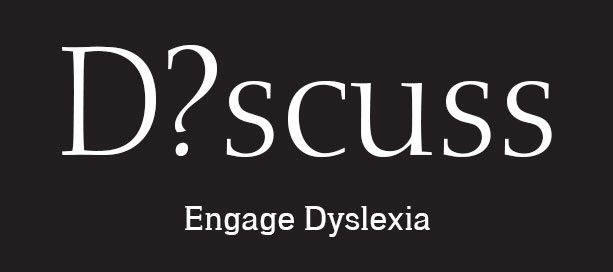Part 2
In this day and age, high-quality assistive technology (AT) can be found on almost every computing platform. This widespread availability is making curriculum access easier for students with dyslexia. As many schools are adopting low-cost Chromebook programs, the AT supports associated with Google’s Chrome Web browser are becoming popular accommodations.
The first article in this series explored the basics of Chrome and how it can enable dyslexic students to complete their work alongside their non-dyslexic classmates. In this second article, we will look at specific Chrome extensions that can lessen the difficulties of reading and writing.
What Are Chrome Extensions?
Extensions are tools that can be added to the Chrome browser. They are designed to work in combination with websites and the documents in Google Drive, and they are usually intuitive and unobtrusive. They can perform several functions that are helpful to dyslexic students, including text-to-speech, dictation, word prediction, and text-leveling. Extensions are found and downloaded from the Chrome Web Store, and they are collected and managed in a dedicated tab of the browser. Icons of active extensions are placed in the toolbar for easy access.
Read&Write for Google
One of the best and most full-featured extensions is Read&Write for Google, created by Texthelp, a leading AT developer. The extension takes different forms depending on the content with which students are working. For websites, a pop-up toolbar is available with supports, like text-to-speech with synchronized highlighting, a talking dictionary, a picture dictionary, and annotation tools.
For the creation of Google Docs, the toolbar adds functions for dictation and word prediction. If students are working with PDF documents within Google Drive, the Read&Write extension opens those documents in new tabs that contain text-to-speech tools, as well as various note-taking and annotation tools. Finally, there is an available add-on tool called Snapverter, which performs optical character recognition (OCR) on inaccessible text. By using the Snapverter add-on, students can convert smartphone photographs of hard-copy handouts into text that can be read aloud by Read&Write for Google.
Co:Writer Universal
Another leading AT developer, Don Johnston, Inc., has added to the Co:Writer family of tools by creating Co:Writer Universal, a Chrome extension that provides robust word prediction support for students who have difficulty with spelling. There are several appearance options for the word prediction box, and students can use multiple dictionaries depending on their vocabulary levels. In addition, there are different options for auditory feedback, including text-to-speech reading of letters, words, and sentences as they are typed. Finally, like the desktop and iPad versions, Co:Writer for Chrome offers the option of using topic dictionaries, which can narrow prediction choices to words associated with specific topics.
Snap&Read Universal
Also from Don Johnston, Snap&Read Universal is an extension that utilizes text-to-speech and text-leveling technologies. Students who have difficulty reading can select any text, including text that is inaccessible, and the extension will automatically read it out loud with synchronized highlighting. For inaccessible text, including words that are part of an image, the extension performs OCR on the fly. The other useful feature of Snap&Read is that it can adjust the reading level of any text that a student selects. Difficult-to-understand words are identified and replaced with lower-level vocabulary, and students can adjust the text complexity according to their abilities.
Ginger
The Ginger extension is a contextual spelling and grammar checker. Students can copy and paste a piece of writing into the Ginger pop-up window to get advanced editing assistance. The advantage that Ginger has over the spell-checker in Google Docs is that it will look at words in the context of entire sentences — and thus identify more errors, such as homonym confusion. The extension also has a rephrasing tool, which makes suggestions for better sentence construction.
SpeakIt!
A simple, easy-to-use extension, SpeakIt! is a basic text-to-speech tool. To activate it, students select the words they want read out loud, and either click on the toolbar icon or utilize a keyboard shortcut. Options that students may select include speaking rate and a variety of voices.
Scrible
Scrible is an extension with a full set of annotation tools, which can help students identify key information and take notes during online research. The pop-up toolbar can be used with any Web page and contains multicolored highlights, multicolored sticky notes, and the ability underline and change the color of website text. Students can also create customized annotation legends and add bookmarks to important pages. Annotated Web pages can also be saved to free online accounts for later use.
Readability
Readability is a Chrome extension that extracts website text from material that can be distracting, like images and advertisements. Once extracted, the text can be adjusted by font and size to meet the needs of individual students. It can also be saved to an account or sent to a Kindle e-reader for later reading. Combined with a text-to-speech extension, Readability is a great reading tool for students with dyslexia and attention issues.
The next article in the Google for Dyslexia series will focus on Chrome Apps, which are standalone applications that run in their own windows or tabs within the Chrome browser.
https://www.noodle.com/articles/7-google-chrome-extensions-that-help-students-with-dyslexia